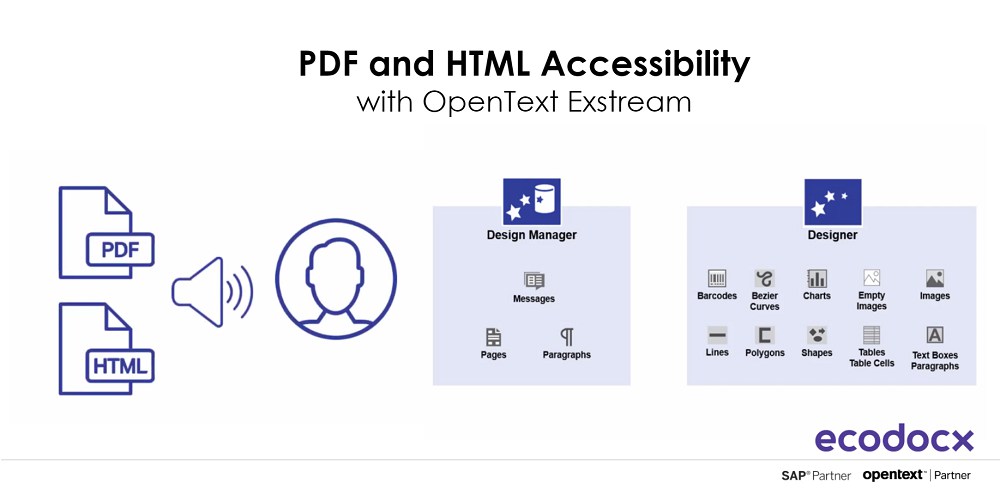Whether you work in a regulated industry and need to follow WCAG standards or just want to reach all of your customers, making HTML and PDF files accessible can be an important part of your communication strategy.
The videos listed in this blog post were created using the standard Exstream 16.x user interface, but the functionality in Exstream 20.x is the same. Please note, however, that what you see in these videos may not reflect what you see in your version or custom UI, as the UI changes slightly from version to version as part of the product optimization process.
What are WCAG Accessibility Standards?
Web Content Accessibility Guidelines (WCAG) are developed by individuals and organizations around the world, with a goal of providing a single shared standard for web content accessibility that meets the needs of individuals, organizations, and governments internationally. The WCAG documents explain how to make web content more accessible to people with disabilities.
The latest stable, referenceable technical standards are WCAG 2.0 and WCAG 2.1. They consist of guidelines that are organized under 4 principles: perceivable, operable, understandable, and robust. The next release, WCAG 2.2, is scheduled to be published in 2021.
Document Structure & Accessibility Tagging
OpenText™ Exstream 16.x and 20.x provides several features that let you control and optimize your designs for use with assistive technology tools to meet the latest WCAG standards. When designing for accessibility, you must include tags that define the document structure, so that the assistive technology tools can read the document properly. Both PDF and HTML use tagging to structure page elements, such as headings, paragraphs, lists, tables, and hyperlinks. For example, tags such as H1 (in a PDF) or <h1> (in HTML) tell the assistive technology tool to announce the text as a heading when it reads the document. This allows your customer to better understand the context of the information that follows.
Exstream supports accessibility tagging for PDF output, as well as for HTML5 and HTML (email) output that is produced from a container design. For each of these output types, the WCAG 2.0 accessibility standard is supported. For PDF output, PDF/UA is also supported.
How do I make my PDF and HTML Accessible with OpenText™ Exstream?
- Learn how to turn on accessibility tagging for PDF and HTML output in the “Enabling accessibility tagging” video.
- Learn how to customize the accessibility settings for a design object in Design Manager or Designer in the “Setting accessibility options” video.
- Learn how to set the reading language so that the content is pronounced correctly in the “Setting the reading language” video.
- Learn how to set the read order for objects that are included in an accessible PDF in the “Changing the read order” video.
- Learn how to specify alternate text to be read in place of an object, such as an image or hyperlink, in the “Specifying alternate text” video.
- Learn how to tag text so that it is announced as a heading in the “Tagging headings” video.
- Learn how to change lists so that the bullet or number character is not read out loud in the “Changing the reading behavior of list labels in accessible PDFs” video.
- Learn how to mark table data cells in simple tables as table header cells, or table header cells in automated tables as table data cells, in the “Changing the table cell type” video. For more complex tables, learn how to add and reference table IDs in the “Adding table IDs to accessible PDFs” video.
- Learn how to include a document title that describes the document’s purpose in the “Add a custom document title to accessible PDFs” video.
- Learn how to skip objects that you do not want to be read, such as background images, in the “Skipping objects” video.
Building HTML and PDF Navigational Experience
Building a strong navigational experience for your HTML or PDF documents creates a better user experience for those using assistive technology tools. So, when designing for accessibility, consider including internal hyperlinks and PDF bookmarks to provide additional options for navigating the content of the document. Watch these videos for more information:
- Learn how to add internal hyperlinks so that your customers can easily navigate to content in the same document, web page, or email message in the “Adding hyperlinks” video.
- Learn how to add bookmarks to PDFs to allow readers easily parse the contents of a document and navigate to a specific place within it, in the “Adding bookmarks to PDF output” video.
Summary
For more information about the default tagging structure and customization options, read the OpenText™ Exstream Designing Customer Communications. Should you need a consultation about OpenText™ Exstream or assistance implementing OpenText™ PDF and HTML accessibility, please do not hesitate to contact us directly. We are always happy to provide a piece of useful advice.
Source: opentext.com